Hiding files in images with steghide
Previous Page
Basic Use
steghide is a mature GPL-licensed CLI tool for hiding arbitrary data inside of of image files (and some archaic audio formats). Its official web presence is located at https://steghide.sourceforge.net/, but it is ubiquitously mirrored in various repositories and package managers (. If you use APT, simply install it with
# apt install steghidesteghide uses subcommands, and the three most important ones are info, embed and extract which will be explained in sequence. For this tutorial, we are going to use the Astronomy Picture of the Day of 2024-09-08, a beautiful image of the Andromeda galaxy:

Our example file to hide is going to be Bitcoin: A Peer-to-Peer Electronic Cash System, the original paper by Satoshi Nakamoto.
As mentioned above, the cover image must be larger than the file you wish to embed, as a rule of thumb your coverfile should be 20 times larger. We can check how many bytes steghide can embed by using steghide info file. In our case, it tells us that it can embed 232 KB and asks whether an attempt should be made at reading embed data without extracting. As there is nothing embedded yet, we decline with n.
"apod20240824.jpg": format: jpeg capacity: 232.6 KB Try to get information about embedded data ? (y/n)
The PDF is only 180 KB, so it fits. Next, we use steghide embed -cf coverfile -ef embedfile -sf destination and get asked for a passphrase (make sure to remember it or safe it in a password manager). After re-entering the passphrase (you can set it beforehand with the -p option) it will write the processed file to the specified destination. You can also leave out the -sf option, in which case it defaults to overwriting the coverfile. Look at it and try to find a visual difference to the original:

It's completely lost in the visual noise. As an experiment, let's try taking the difference of both images with a program like GIMP. This is what it looks like:
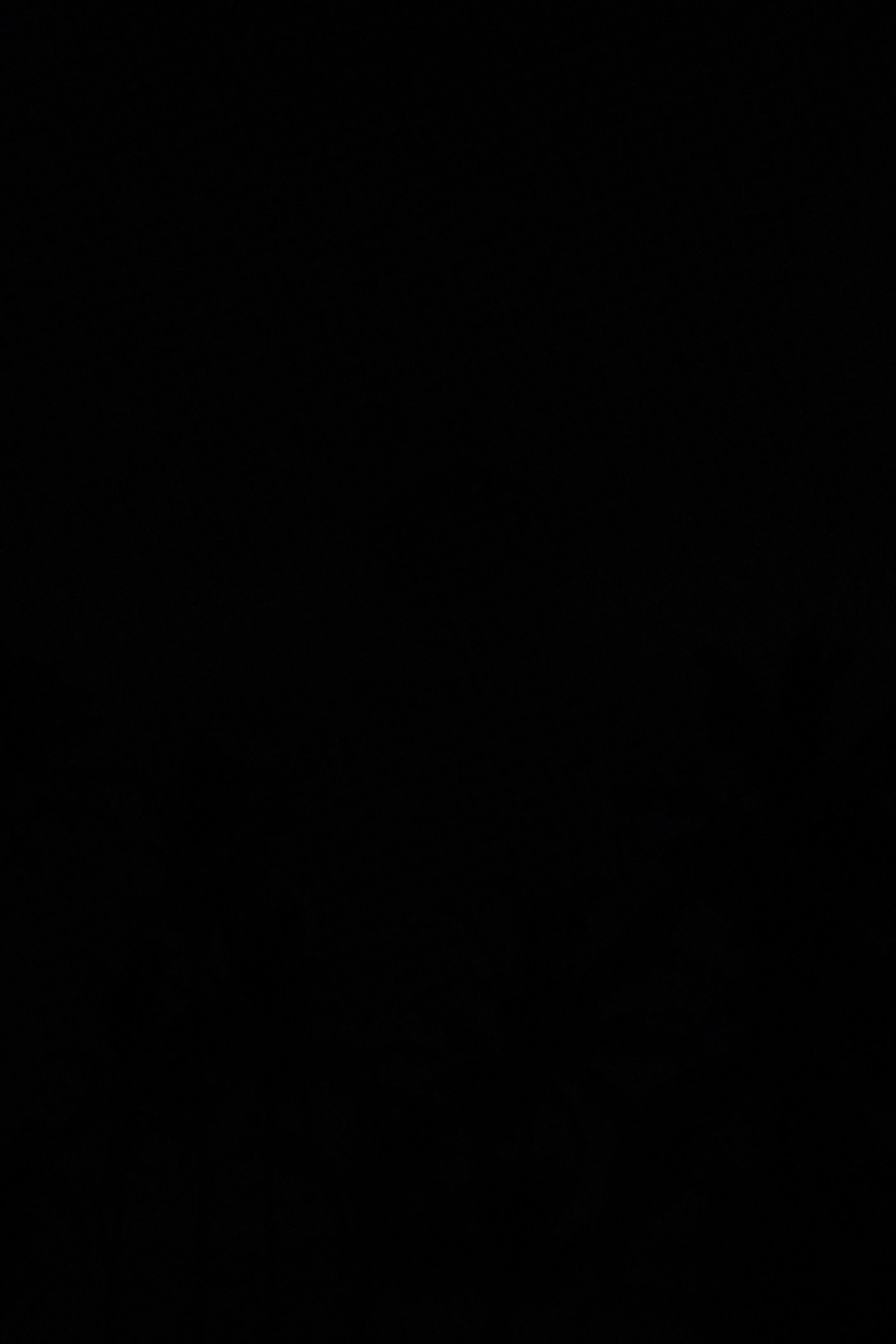
A difference of zero means a fully black pixel. Try zooming in and you'll see that only a few pixels are slightly lighter than black. These are the pixels that contain parts of your embedded file in their least significant bits..
Now let's try to extract the file we've just hid. For this, use steghide embed -sf input
-f or by specifying an alternative output destination with -xf. Here, I used the later so we can confirm the files to be identical with md5sum:
d56d71ecadf2137be09d8b1d35c6c042 bitcoin.pdf d56d71ecadf2137be09d8b1d35c6c042 output.pdf
And they are! This concludes the basic introduction to steghide. Some advanced details follow below, but in most cases, reading the well-written man page suffices.
